INSTRUCTIONS FOR JOINING THE PODCAST
QUICK LINKS
We’re thrilled to have you as a guest on The Jenny Beth Show! To ensure a fantastic experience and capture the best audio quality for the podcast, we’ve put together some tips to help you prepare and make the recording process seamless.
Connecting to the Recording
Use a Chrome or Edge web browser to open the link we sent you.
Before Joining – Choose Your Devices.
Join the Studio
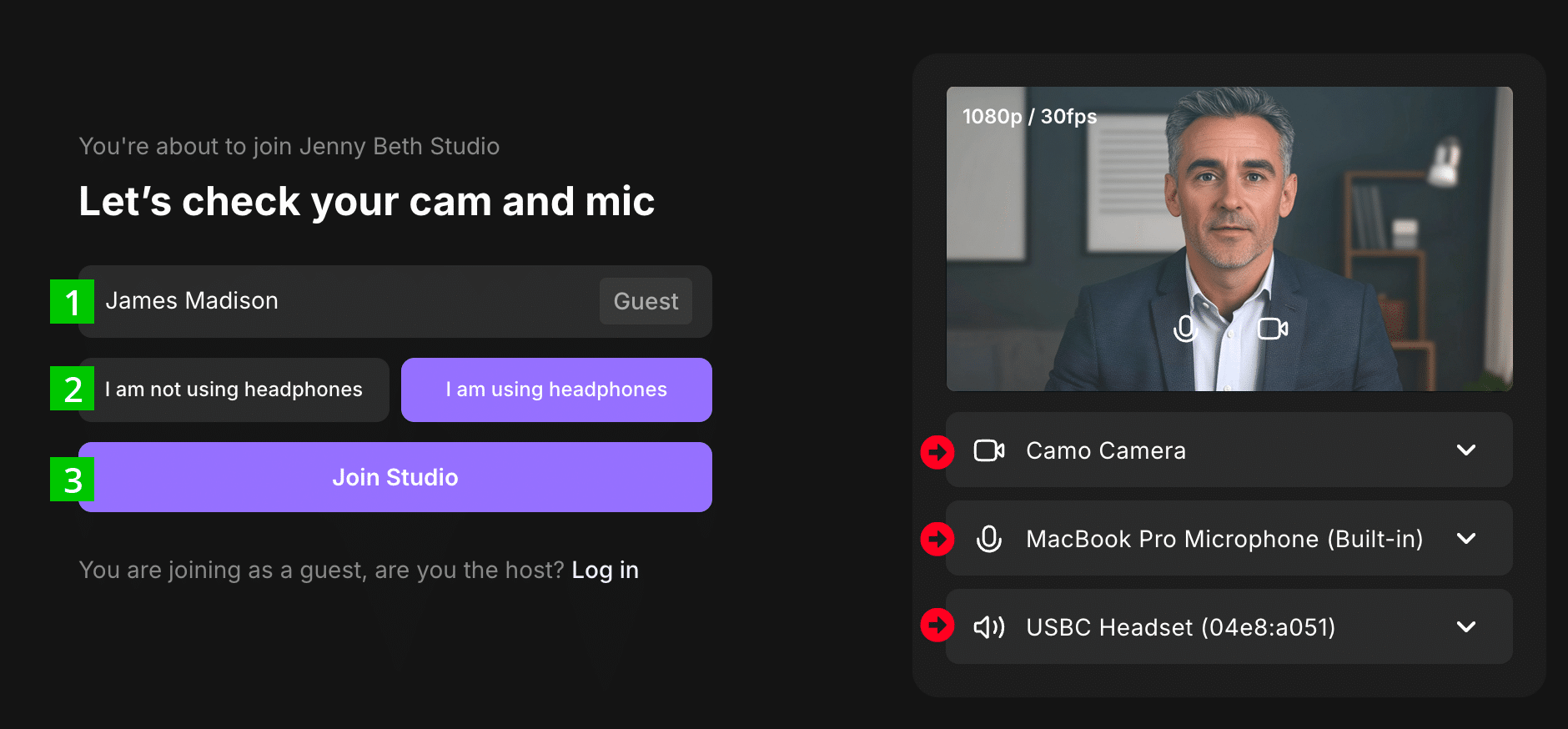
Important Do’s and Don’ts
Please do:
Please don't:
Inputs and Outputs (Audio Settings in Your Computer)
It is very important to configure your default Input and Output audio BEFORE connecting to the podcast studio session.
Input Settings:
- Select the microphone that you are using and select it so that it becomes the default.
- Adjust the input to around 75%.
- Test your voice level with a few out-loud laughs to make sure that you do not peak the levels above 75% of the audio meter.
MAC
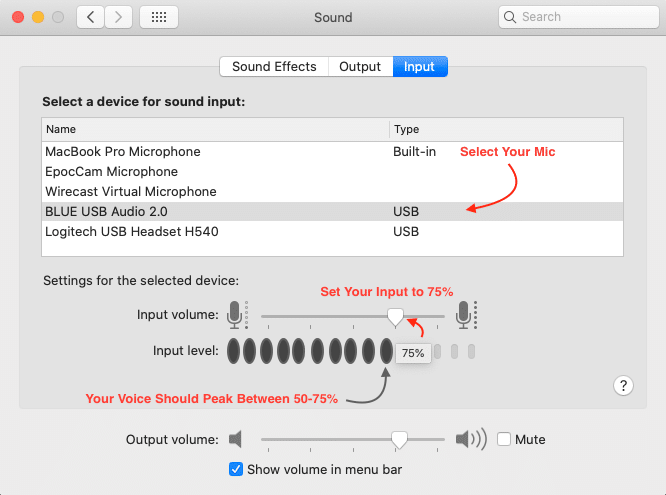
WINDOWS
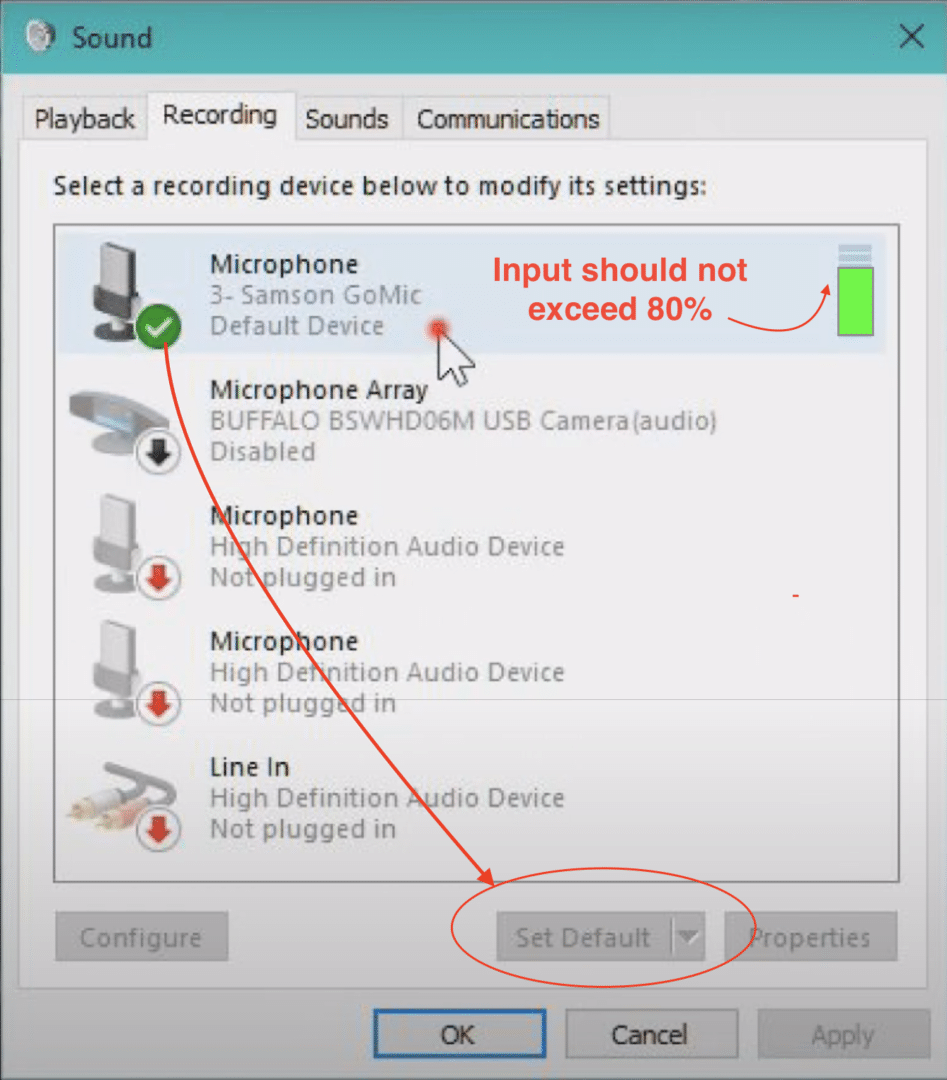
Output Settings:
- In your Sound Output settings select the location of where your headphones are attached to.
- If you are connecting your headphones to a USB microphone, or you are using a headset with mic, then your output device will be the same as your input.
MAC

WINDOWS
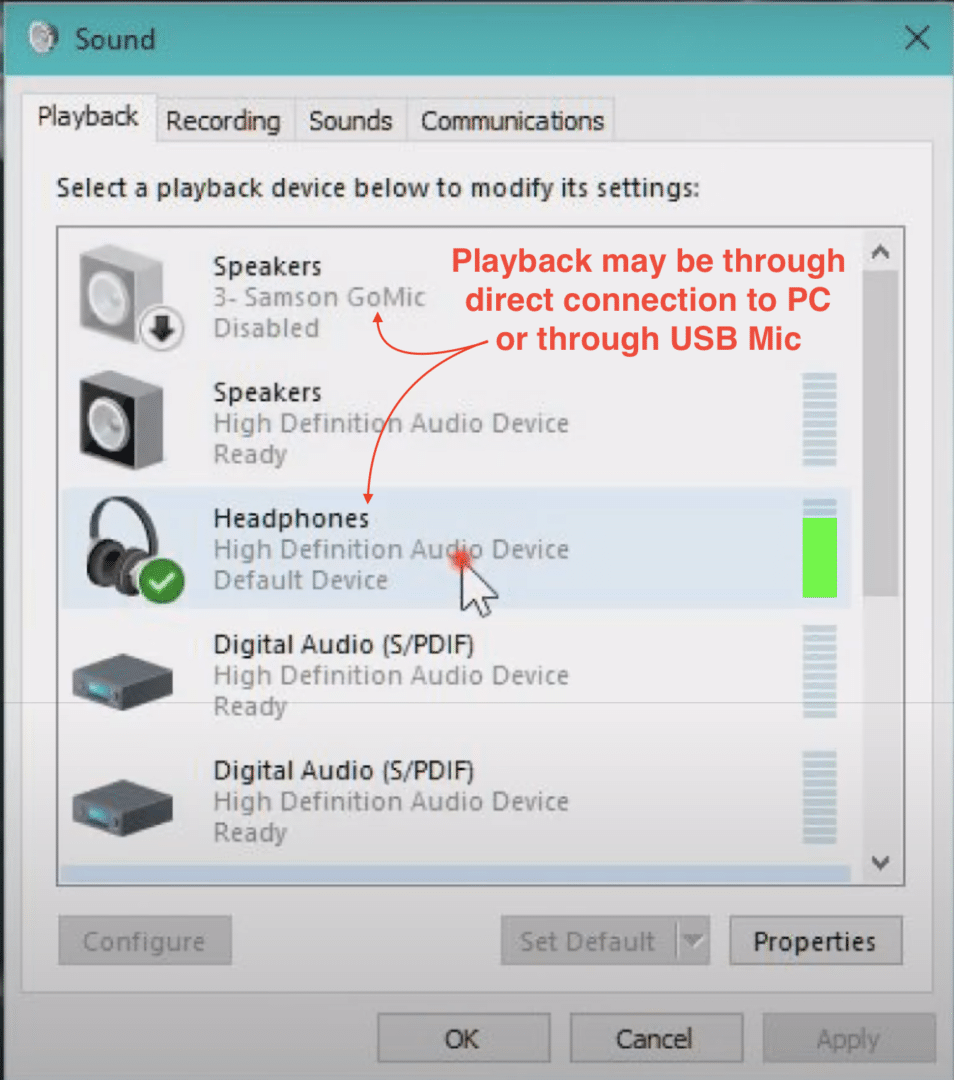
System Requirements
Operating System
Mac OS 10.14 or higher
Windows 10 or higher
Computer Specs
Memory (RAM)
8GB+ of RAM (Very Important for Video!)
Storage Space
10GB+ of Hard Drive storage space
Web Browser
Please use an up-to-date version of one of these browsers: